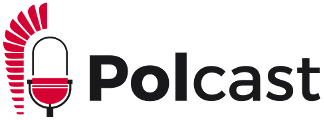It’s actually amazing how much we can do using the technology commonly available today. In order to make each interview sound quality just as good as its content, we ask each interviewee to consider the following:
Your environment
- Sound in small “soft” rooms records better. It’s amazing how well a walk-in closet can sound, almost like a professional studio 😉 . But it’s not necessary to go that far:
- A bedroom sounds better than a kitchen.
- Fully drawn curtains help.
- A carpet or area rug is better than a hardwood floor.
- Clutter, books everywhere, messy rooms sound absolutely great!
- Please try to eliminate background noises:
- If you have a dog – maybe we should introduce him at the beginning of the interview 😉 as one of interviewees.
- Mute your cell-phone, or preferably switch it off altogether and close all programs on your computer that make sounds, e.g. email, Facebook etc. – we don’t want our listeners to reach for their phones in the middle of your interview thinking they just got a new message.
- Close external windows and doors to minimize noises from outside – the windows in your home, not only the windows on your screen 😉
- Jewelry can make a very noticeable sound since it’s usually just as close to the microphone as your mouth. Listeners can’t appreciate its beauty anyway.
Equipment
- Optimize your Internet Connection:
- If your can, use an Ethernet cable
- If you can’t hardwire to your router, get as close to the Wi-Fi router as possible
- Avoid free Wi-Fi in public spaces. The quality of connection will change during the interview as other users share the same bandwidth.
- If possible: use Chrome. We can achieve much better sound quality using Chrome and headphones.
- Use headphones (e.g. your phone’s ear-buds) instead of your computer’s speakers so your microphone doesn’t pick up an echo of the interviewer’s voice.
- Make sure microphone is enabled in your Chrome. The easiest way is to simply tap your finger into your microphone and see (or hear if your computer picks-up the sound). If not: try to unable the microphone in your Chrome settings: How do I enable my mic in Chrome?
- Don’t touch your microphone or your face during the interview.
At the beginning of the interwiew:
Adjust the microphone level:
- on Your Mac
- 1. Click the Apple logo in the upper left corner and click “System Preferences.”
2. Select “Sound” from the System Preferences window to open the Sound preference window.
3. Click the “Output” button, and then select your sound output device from the list. Select a device for the sound output. If you’re using multiple external speaker systems, select the one you prefer for sound output. Select “Internal Speakers” if you want to use the default sound output device.
4. Clear the “Mute” check box if it’s ticked, then move the “Output volume” slider left or right to decrease or increase volume.
5. Click the “Input” button if you want to adjust your microphone’s settings. Select the microphone you want to use from the “Select a device for sound input” field. If you’re using an external microphone, select the one you prefer to use. Select the “Internal microphone” option if you’re using the built-in microphone.
6. Check the “Use ambient noise reduction” check box to decrease background noise, then move the “Output volume” slider to increase or decrease microphone volume. - in Windows
- Tools -> Options -> Audio settings: adjust microphone volume.
•••
Thank you for helping us get the best quality for your POLcast interview from your end. After all, it’s both in our and in your interest for this interview to sound as well as possible, right?